- Home
- Access RevenueSA Online
- Betting Operations Tax
-
Emergency Services Levy
- Emergency Services Levy Home Page
- Understanding your Notice of Emergency Services Levy Assessment
- How is the emergency services levy calculated?
- Rates and Factors
- Calculate Emergency Services Levy
- Update your billing details
- Land Use and Capital Value
- Concessions
- Contiguous Land
- Single Farming Enterprise
- Shack Sites
- Residential Property Buyer Tool
- Certificates - Land Tax and Emergency Services Levy
- Forms & Publications
- Payment Options
- Debt and payment management
- Customer Education
- Audit and Compliance
- Objections and Appeals
- First Home Owner Grant
- Foreign Ownership Surcharge
- HomeBuilder Grant
-
Land Tax
- Land Tax Home Page
- Understanding your Land Tax Assessment
- Update your billing details
- Tax concessions to promote new housing opportunities
- How is land tax assessed?
- Rates and thresholds
- Calculate Land Tax
- Land held on trust
- Related corporations (Corporate Groups)
- Minor interests
- Exemptions, waiver or relief
- Transitional land tax relief
- River Murray Floods Tax Relief
- COVID-19 Relief
- Residential Property Buyer Tool
- Certificates - Land Tax and Emergency Services Levy
- Forms & Publications
- Payment Options
- Debt and payment management
- Customer education
- Audit and Compliance
- Objections and Appeals
-
Payroll Tax
- Payroll Tax Home Page
- Amnesty for medical practices with contracted general practitioners
- Medical Specialists and Dentists
- How is payroll tax calculated?
- Rates and Thresholds
- Register for Payroll Tax
- Cancel registration
- Returns and Annual Reconciliation
- Grouping of employers
- Wages
- Exemptions
- Allowances
- Contractors
- Employment Agency Contracts
- Nexus provisions
- Payroll Tax Australia Website
- RevenueSA Online
- Forms & Publications
- Payment Options
- Debt and payment management
- Customer Education
- Audit and Compliance
- Objections and Appeals
-
Stamp Duty on Insurance
- Stamp Duty on Insurance Home Page
- Rates
- Calculate Stamp Duty
- Life Insurance
- General Insurance (property/risk insured inside South Australia)
- Registration & Cancellations
- Lodging Statements
- General Insurance (property/risk insured outside South Australia)
- Compulsory third party insurance premiums
- RevenueSA Online
- Forms & Publications
- Payment Options
- Debt and payment management
- Audit and Compliance
- Objections and Appeals
-
Stamp Duty on Land
- Stamp Duty on Land Home Page
- Rate of stamp duty
- Calculate stamp duty
- Stamp Duty Relief for Eligible First Home Buyers
- Real Property (Land)
- Foreign Ownership Surcharge
- Real Property (Land) - Partnership Transfers
- Partnership Interests
- Land Holder
- Unit Trusts
- River Murray Floods Tax Relief
- Bushfire Relief
- Commonwealth Reporting
- Stamp Duty Document Guide
- Glossary of Terms
- Residential Property Buyer Tool
- RevenueSA Online
- Forms & Publications
- Payment Options
- Customer Education
- Audit and Compliance
- Objections and Appeals
- Stamp Duty on Vehicles
- River Murray Floods Tax Relief
- Bushfire Relief
- COVID-19 Relief
- Commonwealth Reporting
- State Budget Updates
- Previous grants and relief
- About Us
- Contact us
RevenueSA
https://www.revenuesa.sa.gov.au
Phone: +61 8 8226 3750
Phone: +61 8 8226 3750

RevenueSA
https://www.revenuesa.sa.gov.au/services-and-information/revenuesa-online/payroll-tax
Jul 18, 2024 2:11 pm